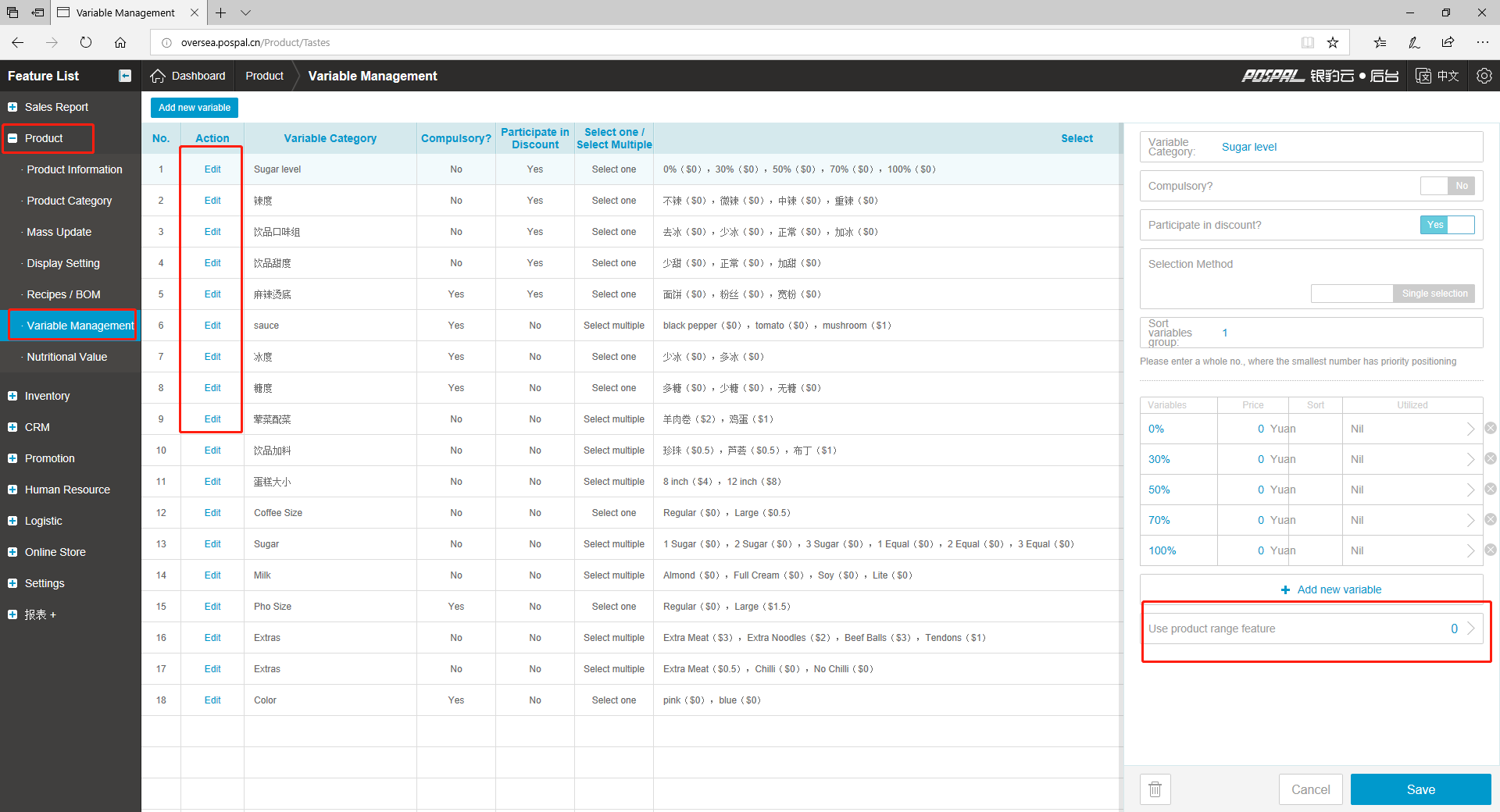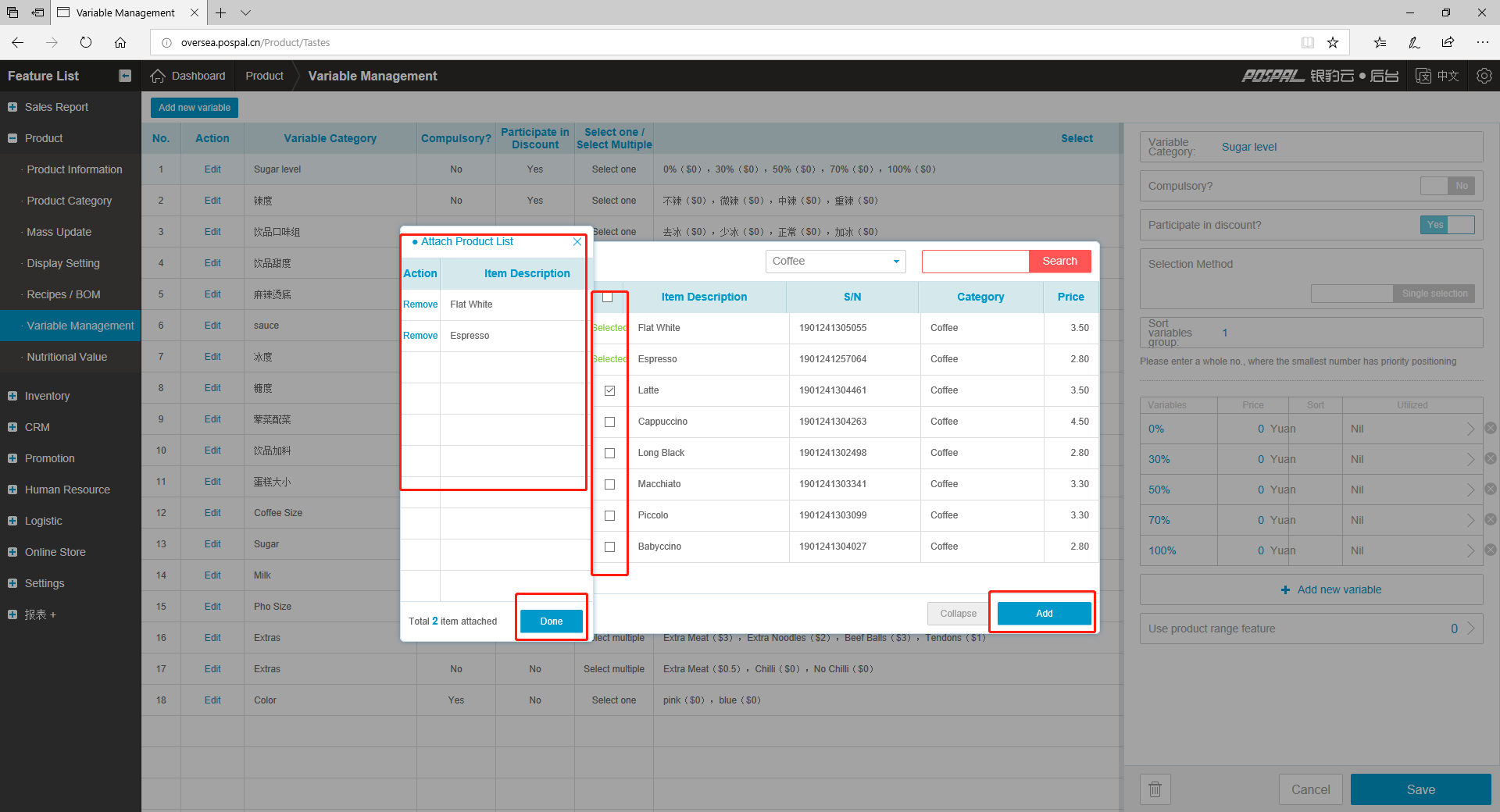How To Link Variables To Products
All variables/extras created are not automatically attached to your products. For the variable/extra to display on the product you will have to attach each variable group to different individual or group of products to cater to your business needs. There is also no limit as to how many variable groups you can attach to a product.
Follow the steps below to add a variable to product(s):
1. After you have logged in to your back office, click on “Product" category
2. Next, click on the “Variable Management" sub-category
3. Select “Edit” on the variable group you wish to link
4. Scroll all the way down the pop-up menu and click on “Use product range feature".
5. To attach the variable category to product(s), click on “Add item"
- Search for the product(s) that you want to select by filtering through category, product name or barcode
- Check the boxes for products that you wish to attach to the variable category
- Once done selecting the product, click on “Add"
- Click on “Collapse" to return to product list page
- Once done verifying all the products, click on “Done"
6. To remove product(s) attached to the variable, click on “Remove all"
7. Once done, click on “Save"
8. To cancel your latest changes, click on “Cancel" (Not applicable to saved changes)